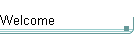
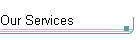
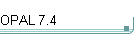
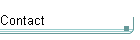
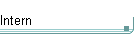
Free ...
Approved aid and refugee
organisations can apply for a free license for OPAL. Just think of the many
addresses refugees might have until they find a new home.
Free for me?
Please contact
us, if you would like to use our services or OPAL for a good purpose. We are
happy to assess and
consider your request.
| |
Your
requirements ...
Each
OPAL version offers new and improved features to meet
the requirements of the users with high
functionality and user-friendliness. If a user starts OPAL for the first time, the welcome wizard appears and the welcome information provides a
quick and easy start to use OPAL. In some special situations help tips are
displayed automatically, until deactivated by the user.
Return to
menu
OPAL 7.4
for an overview of the
OPAL
Addresses and Dossier Management System
with screen copies and the full
OPAL
presentation.
Improvements in each
version ...
If you are already familiar
with OPAL or if you are generally interested in some more functional insight,
the following
paragraphs provide a summary of the main improvements
implemented in each new version.
Please contact us, if you wish more detailed information about the latest
version (see Free Downloads). We are pleased to
inform and help you.
Version OPAL 7.4
The new user-friendly zoom window is available for all
text and note fields. The zoom window can be displayed with the keyboard keys
[F2] and [Shift][F2] and its size can be adjusted by dragging its border. The
font size in the zoom window can be set to indvidual preferences (see the
zoom window help). Unless the displayed data are read-only, the zoom window
enables to directly edit the data, thus enabling to edit data while they are
zoomed and displayed in a larger font size to meet indiviudual visibility
requirements.
Professional formatted E-Mails and
E-Mail-Newsletter are now created simple and quick with the menu "Formatting
examples (HTML)". This menu is available for e-mail-activities in the window
"Activity Details" on the pages Text, Address, Enclosures and Note (see the
windows menu at the top right corner in window "Activity Details"). In this
menu, HTML formatting examples for bold, italic, underline, font, font size,
text colour, images, tables, enumeration lists, horizontal line, etc. are available.
The administration of titles in menu "Tools / Selection Lists / Translations
(Salutations, Texts, ...)" now offers a user-friendly data entry and
overview. As soon as the field "Title" of any entry is selected with a click,
the entire administration of titles is displayed with an enlarged width, to
enable an easy and user-friemdly administration of long titles (e.g. "Your
Majesty Queen of ...").
OPAL 7.4 corrects an error in version OPAL 7.3 which caused, that
the selection list for "Letter salutations" had been displayed empty for
organisations or persons without salutation. Common letter salutations for
organisations are for example "Dear Ladies and Gentlemen" or "Dear Sirs".
Salutations and letter
salutations can be defined in menu "Tools / Selection Lists / Translations
(Salutations, Texts, ...)" and will be displayed in the selection list for "Letter
salutations" in the windows "Add Person" and "Person Details".
The version update from older OPAL databases to the new database version OPAL
7.4 is performed
automatically once OPAL 7.4 is installed and started with an older OPAL database. The version update
does compact the database
before and after the version update to optimise the performance of the database.
Version OPAL 7.3
OPAL 7.3 had been improved optically and technically at
various points, which - depending on the used computer - also results noticable
in performance and response time. Some database fields had been enlarged to
enable longer individual entries.
The following points summarise some of the functional
improvements in OPAL 7.3.
The navigation bars in the windows "All Activities", "Activity
Details", "All Persons", "All Projects", "Person Dossier",
"Project Dossier", "Mailing Letter Data Selection", "Export
Persons and Addresses" and "Export Projects" are now fully
customised. The descriptions are displayed in the language of the active user
interface (e.g. English, German) and they inform about the current situation
(e.g. number of records displayed). The right hand button [*] in these
navigation bars is now available to directly open the dialogue to add a new
activity, person or project.
The Title of persons now can be administered and
defined together with the salutations in the menü "Tools / Selection Lists /
Translations (Salutations, Texts, ...)". The entry of long individual titles
with up to 50 characters is possible.
In the windows "Person Details" and "Project Details" the
function of the button "Find this person in window 'All Persons'" resp. "Find
this project in window 'All Projects'" had been integrated in the menu of
the window (button
[Ξ] at the top right in the window).
The names of Activity Groups can now have up to 50
characters. The names of Activity Groups are administered in the menü
"Tools / Selection Lists / Activity Groups, ...".
In the windows "All Activities", "Person Dossier" and
"Project Dossier" the function of the button "Filter the enclosures ..."
had been integrated in the menu of the window (button
[Ξ] at the top right in the window).
The activity lists now support the slightly longer date
formats in the Windows Settings "Short Date format", which display the month
with three letters instead of with two digits (e.g. "dd.MMM.yyyy"). These
date formats are now displayed completely.
The version update from older OPAL databases to the new database version OPAL
7.3 is performed
automatically once OPAL 7.3 is installed and started with an older OPAL database. The version update
does compact the database
before and after the version update to optimise the performance of the database.
Version OPAL 7.2
The
form size, height and width, of all
main window forms can now be adjusted to individual needs of each user. Use the
form menu [Ξ] in the top
right corner of the window. The
selected size,
height and width, is stored individually for each user code. Upon the first
start of new installations, the size is adjusted automatically to the desktop
size.
The selection lists are managed in menu 'Tools /
Selection lists / ...'. These forms had been updated and their
form size, height and width, is now
adjusted (enlarged) automatically each time they are being used.
In menu 'Tools / Security / Users and
Installations' on page 'Installations' a DblClick on an installation
displays all details of the selected installation for an overview and enables to
take a text copy of the details.
Received e-mails can be archived, either as
a)
separate
file linked to an activity (or linked to an enclosure of an activity), if all
the e-mail formatting and any included images need to be retained, or simply as
b)
plain text copy directly in an activity. In most cases a plain text copy contains all
the information needed and therefore is the much quicker and easier approach to
archive a received e-mail
(see the "Example to archive a received e-mail" in
chapter "5.3 Add new Activity" in the OPAL Users Manual, menu "Help
/ Users Manual"). As such plain text copies of e-mail texts usually
contain many empty lines, OPAL detects pasted e-mail texts and offers to
automatically optimise them. And in addition OPAL offers to automatically enter
the subject of the pasted e-mail into the subject of the activity and to set
other options. This dialog to optimise copied texts is now available for all the
text fields within an activity (e.g. the note of the activity and the note of
enclosures). This function "Optimise text display" is now available
in the form menu
[Ξ] in
the top right corner of the window "Activity details", when the
text fields of an activity are being edited.
Activity enclosures can be copied and pasted from any
activity list to the page "Enclosures" in the window "Activity Details". Select
one or more enclosures in any activity list and use the keyboard keys [Ctrl]+[c] to copy, then select the last entry in the window "Activity
Details" on the page "Enclosures", marked with the asterix (*),
and use the keyboard keys [Ctrl]+[v] to paste and insert the
copied enclosures to the displayed activity. With a Double-Click on the field
sort-number (in any enclosure), or with the function "Refresh/Requery"
in the toolbar, the list of enclosures will be new sorted and refreshed.
In case any enclosure filter is set, the user will be informed and prompted to
clear the filter to ensure that all enclosures of the displayed activity are new
sorted and displayed.
An
automatic entry of area code and number is now
provided in the windows "Person / Numbers" and "Person / Relations".
If you enter the area code and the number (e.g. "022 333 4444") together into
one of the fields "Area code" or "Number", you will be prompted to
confirm the automatic separation of the new entry into the fields "Area code"
and "Number". If you add a new number and a default area code (e.g. "01")
had been entered automatically already, you can double-click the field "Area
code" to select the entry. Then overtype the entry or paste a previously copied
complete number (e.g. "022 333 4444") with the keys [Ctrl]+[v] and
press [Enter] to trigger the automatic separation into the
fields "Area code" or "Number". Each user will
be informed automatically about these features when entering numbers, until the
user sets the option to deactivate this situational help.
OPAL offers a good range of situational help,
which informs the user about specific user-friendly features. All situational
help features can be deactivated directly in the situational help, and they can
be activated and deactivated at any time in
the menu "Tools / Options" with the "Settings for help functions"
individually for each user code.
In
the OPAL Phone Dialler, which enables the
automatic dialling via the 'Windows Phone Dialler', the selected number is now
displayed larger and therefore especially easy readable, so that the phone
dialler can be use to just display the number, if the number is to be typed
manually into a phone (e.g. into a mobile phone). The OPAL Phone
Dialler is available for example in the windows "All Persons",
"Person / Numbers" and "Person / Relations" for
each displayed phone number.
For
various functions many detail improvements had been
implemented. For example a changed status or priority of an activity is now
automatically updated and displayed in all activity lists, so the manual
actualisation
of the activity lists (with function "Refresh/Requery" in the toolbar) is no longer necessary.
The OPAL presentation, available in menu 'Help /
OPAL Introduction', requires the Microsoft PowerPoint Viewer to be
installed. This installation is done automatically by OPAL upon the first usage
of this presentation. Due to changes in Microsoft Windows, recently
this installation could not
be started and caused an error. This error had been solved and OPAL starts the
installation of the required PowerPoint Viewer once again automatically.
The
wizard to import persons and addresses and the wizard
to import post codes now enables
to import both, tab delimited and comma delimited text files (*.txt). In
addition, Microsoft Excel files (*.xls) can be imported.
Some help texts had been improved. This includes explanatory
error messages for special situations, for
example in the wizard to import persons and addresses, which is able to import
and assign up to 98 fields (columns).
Some defaults entries in the OPAL database had been extended
(for example some entries for person salutations in English language). However,
these new data entries are not automatically added to existing OPAL databases,
as they can be added easily into
existing OPAL databases according to individual
needs.
To support peace on earth, e-mails sent by OPAL
include a small final note with «Love
your neighbour as yourself». This core message of
Christianity, which is found in all the established religions of the world, is a
small reminder and motivator at a time in which egoism, greed and hostilities
increased significantly in global world politics. «Love your neighbour as
yourself» is also the basis for
humanity, living together and peace in our world, especially in times of climate
changes and depletion of resources. Thank
you for supporting this message.
The version update from older OPAL databases to the new database version OPAL
7.2 is performed
automatically once OPAL 7.2 is installed and started with an older OPAL database. The version update
does compact the database
before and after the version update to optimise the performance of the database.
Version OPAL 7.1
OPAL 7.1 was technically optimised and among others also
prepared for future versions (including Microsoft Access 2016 and alternative
layouts for the user interface). The following points summarise some of
the functional improvements in OPAL 7.1. The button "Help" in each
window provides detailed information about the functionality.
Existing OPAL databases of older versions are automatically
updated to the new OPAL 7.1
database version.
The
font size in the OPAL Help Window can be adjusted and stored for
the user. In many situations the specific help can be activated with the
keyboard key [F1] as well as with the button "Help". In all other
situations the keyboard key [F1] opens the OPAL Users Manual, which is
also available with the menu "Help / Users Manual".
The font size in the new OPAL message dialogue can be adjusted and
stored for the user. The new OPAL message dialogue is fully
translated (including the buttons) and enables depending on the situation
additional functions, options and help.
Additional adjustable fields can be displayed in the window "Person
Details". These additional fields can be displayed as an alternative to
the assigned catalogues and the created/modified information. These additional
fields can be used and defined individually (e.g. with descriptions for each
user interface language). These additional fields can be exported and used in
mailing letters just as all standard fields. For two of these fields it is also
possible to assign the display position of the standard fields "Nick name"
or "Maiden name" (to swap the display positions). This is useful, if
the additional fields are more important and more often used than the standard
fields "Nick name" and "Maiden name". It is possible to
transfer existing data from the standard fields "Nick name" and "Maiden
name" into these additional fields (for example, if the standard fields "Nick
name" and "Maiden name" had been used temporarily for other data).
Additional adjustable fields can be displayed in the window "Project
Details". These additional fields can be displayed as an alternative to
the assigned catalogues and the created/modified information. These additional
fields can be used and defined individually (e.g. with descriptions for each
user interface language). These additional fields can be exported and used just
as all standard fields. -
In the window "Person
Details" and in the window "Project Details" the field "Alias"
may now contain up to 30 characters (previously only 10 characters). This
enables to enter longer entries. However, the alias should be kept intentionally
short to enable an easy recognition and to avoid that the concatenated display
name becomes too long. -
In the window "Person
Details" on page "Addresses"
the new option "Generate address without organisation name"
is displayed, if both, an organisation name and a person name had been entered.
This option enables for example to generate the private address for Christmas or
birthday letters of a single person company without the company name. In the
menu "Tools / Selection lists / Catalogues, Address types, ..." this option
can be preset for address types (e.g. for the address type
"Private address"). -
In the window "Person Details" on page "Addresses"
both address fields may now contain up to 255 characters each (previously
only 50 characters). This enables to enter exceptionally long address entries
(including multiple rows with the keyboard key combination [Ctrl]+[Eingabe]). -
In the window "Person Details" on page "Numbers" it is
now possible to enter Hyperlinks, for example Internet addresses. In the
menu "Tools / Selection lists / Catalogues, Address types, Number types..."
the new option "Hyperlink" can be set for number types. If a number
type, which has the option "Hyperlink" set, is selected in window "Person Details"
on page "Numbers", a hyperlink field is displayed instead of the
number fields and the button to edit an hyperlink appears. The button "Phone
dialler..." in the windows "Person Details"
and "All Persons" changes the displayed symbol and opens the
hyperlink, for example to display the stored Internet address.
This enables to store any number of hyperlinks for each address (on the page "Numbers")
in addition or as an alternative to the single hyperlink field of each address.
Please note the help provided in these windows. -
In the window "Person Details" on page "Relations"
it is now possible to enter an Hyperlink for each relation, for example
to store an Internet address.
-
To
delete an Activity, a Person or a Project, it is now
necessary to set a confirmation option to avoid unintended deletions even better.
Please note the help provided on these dialogues for additional functionalities. -
To
copy an Activity,
a Person or a Project, it is now possible to use the
key combination [Ctrl][c]
on the
keyboard. In the windows "All
Activities", "All Persons" and "All
Projects" the
key combination [Ctrl][c]
will directly display the copy dialogue. With the
key combination [Ctrl][v]
the dialogue to create a new activity, person or project will be displayed. -
In menu "Tools / Options ... Internet
e-mail account settings" the name of the sender can now have up to
255 characters
(previously only 50 characters).In menu "Tools / Options" each user can
separately activate and deactivate the animations and the sounds
for start-up end exit of OPAL. This enables to deactivate the sounds, but to
activate the animations.
Version OPAL 7.0
-
Upon the first start of OPAL 7.0 the new OPAL Welcome Wizard
is displayed. In addition to some general settings (e.g. language of the OPAL
user interface, location, date format and the adjustment of professional
stationery), this new wizard enables to select the organisational structure
of the license owner to automatically create all necessary dossiers and
relations for all users (e.g. the organisation includes all users). For each
user (user code) the address of the license owner is displayed, can be adjusted
and completed with the phone, fax and e-mail of the user. The wizard uses these
data to create the ad-hoc stationery and the automatic e-mail signature for the
user and to prepare the e-mail account settings for the user as far as possible.
All settings can be adjusted in the menu ‘Tools / Options‘ at any time. However,
because the OPAL Welcome Wizard had already done all necessary settings,
each user can directly start to work with OPAL.
-
In the window 'All Persons' (menu ‘Persons / All Persons’) the sort orders and the filters to display
persons had been optimised. If for example an entry is being searched with a specific text, by using the field
[... filter] together with a selected filter (e.g. ’Filter all person names’),
any additional filter options are automatically cleared if needed to find the
entry. This feature always informs and asks the user before any additional
filter option is cleared automatically. The selection list to display either
the addresses or the relations of each selected person now enables to display
either ‘all valid’ or ‘all invalid’ or ‘all valid and all invalid’ addresses
or relations. A double-click on the sort order selection list automatically
selects the default sort order (sort by names) and does refresh the displayed
list of persons. Please see the tips for each option or selection list, if the
mouse is rested on the object.
-
In the window 'All Projects' (menu ‘Projects / All Projects’)
corresponding improvements had been implemented as described for the window ’All
Persons’ above.
-
In the window 'Person Details' (menu ‘Persons / Details’), the button at the top right position to adjust the
size of the window, now has a flat button design which pops up as a raised
button only once the mouse is moved over the button. The new button at the top
left position is also in this flat button design and enables to automatically
select the displayed person in the window ‘All Persons’. This button has the
image symbol '<=' (a blue left pointing arrow) and
corresponds to the same function at top of the relations list in window ‘All
Persons’. On the tab 'Relations' it is possible to choose between the
display of the relations 'Including' (e.g. organisation including
employees) and the display of the relations 'Belongs to' (e.g. employee
belongs to organisation). This tab now automatically displays the relations 'Belongs
to', if no entry is found for the display of the relations 'Including'.
This simplifies the maintenance of the relations data, if e.g. the e-mail
address of a relation needs to be updated. The same improvements
had been implemented in the window 'Project Detail' (menu ‘Projects / Details’).
-
In the window 'All Activities' (menu ‘Activities / All Activities’) the sort orders and the filters to display
activities had been optimised. If for example an entry is being searched with
the field [... filter] together with a selected filter (e.g. ’Filter entire
document with note‘), any additional filter options are automatically cleared if
needed. This feature always informs and asks the user before any additional
filter option is cleared automatically. If confidential activities are displayed
as well (release the button ‘Lock’), the filter option to display only
confidential activities becomes visible and can be set to quickly filter and
display the confidential activities only. The same improvements apply for the
page 'Dossier' in the windows ‘Person Detail’ (menu ‘Persons / Details’) and ‘Project Detail’ (menu
‘Projects / Details’).
-
New Smart Filters are integrated in the persons and projects selection
lists in the windows '>Add Activity', 'Add Mailing Activity', 'Activity Details' (related dossiers) and 'Add Relation' (person
/ project details). These filters can be activated automatically, if the
text entered does not match an existing entry (resp. the beginning of an
existing entry) in the selection list. If you enter for example
the name [Peter] or [Peter*] in such a selection list, the selection list will be
reduced to display all entries which include this filter text 'Peter'.
-
In the window 'Activity Details' (menu ‘Activities
/ Details’), the button at the top right position to adjust the
size of the window, now has a flat button design which pops up as a raised
button only once the mouse is moved over the button. The same applies to the
transparent button at the top
left position to save the activity and to the button at the right side to
display the print preview or to send the activity via fax or via e-mail. For fax
activities and for e-mail activities this button now displays the fax number or
the e-mail address as well as the image symbol of the button.
-
In the window 'Copy Activities' (menu ‘Activities / Copy’) new options enable to copy the activity with or
without the relations of the activity. This is especially useful and very quick,
if for example an e-mail mailing activity with many relations (recipients of the
mailing) is to be copied without the relations.
-
The Activity Status (menu ‘Activities / Status, edit details’) now
enables to quickly set the date and the time in addition to various other
options of the activity (e.g. editing, original, pending files, priorities).
-
OPAL offers to send e-mails directly with your existing Internet e-mail
account (SMTP). For an overview to the features to send e-mails directly
with OPAL, please see the improved help features within OPAL or the relevant points
regarding OPAL 6.1 and OPAL 6.2 further below. Archiving sent e-mails is
done automatically by OPAL to ensure the e-mail activity is displayed in all
relevant dossiers.
-
Archiving received e-mails is now done very quickly too. If the complete
text of an e-mail is being copied into the text field of an e-mail activity, a
new dialogue is displayed automatically to adjust and optimise the activity
format and the copied text. This very user-friendly feature even enables to
automatically find the subject of the copied e-mail and to enter the subject
into the subject field of the activity. If you create a new activity to archive
a received e-mail, simply enter any character in the subject field and then,
once you copy/paste the e-mail text (incl. all e-mail header lines) into the
activity, just confirm the option in the automatically displayed dialogue to set
the subject. As an alternative to simply archive the plain text of a received
e-mail, it is of course also possible to archive the entire e-mail as a separate
file which is linked to an activity. Either way the archived e-mail is included
automatically in all relevant dossiers.
-
For date fields the buttons to open the calendar now appear only
once the mouse is moved over the date field, to improve user-friendliness by
reducing the number of visible objects. All date fields can be entered either
directly within the field or by selecting a date from the calendar. With a
double-click most date fields are set automatically to the current date.
-
The wizard 'Catalogue assignments' (menu ‘Tools / Catalogue assignments’) was optimised and now allows to create,
edit or remove catalogue assignments for/from persons or projects, which are
selected or filtered in the window ’All Persons’ or ’All Projects’.
-
The menu ‘Tools / Database’ provides the new wizard 'Archive the Database',
which enables to create a copy of the currently productive database, to
separately store historical data (e.g. all activities from 1994 until 2004).
This enables to delete these historical data from the productive database and to
reduce the file size of the productive database. The wizard ‘Archive the
Database’ enables to automatically create a backup copy before creating the
archive copy and provides an option, to reset all user code permissions in the
created archive database to ‘read only’. The wizard also enables to delete
selected and displayed activities, persons or projects from the productive
database and finally to compact the productive database. To access an OPAL
Archive Database, the menu ‘Tools / Database / Connect to database’ is used.
Once connected and loaded the file name of the archive database is displayed at
the top left corner besides the OPAL application title.
-
All automatically created copies of a currently used OPAL database (e.g. when
compacting the database or when creating an archive database) are now stored in
the separate default folder C:\OPAL\Backup\..., or in the folder
C:\OPAL\Database\Backup\..., if the default folder does not exist. OPAL archive
databases can be named and stored individually, and by default they are stored
in the same folder than the currently used OPAL database (e.g. C:\OPAL\Database\...).
-
In some special situations an automatically displayed help appears, to
support an optimised usage of OPAL. These help windows appear for the
corresponding situations until the user sets the option 'do not show this help
again', which is displayed in the help window. These options are stored
separately for each user and can be re-activated in the menu 'Tools / Options'
at any time.
-
A number of additional technical improvements had been implemented for OPAL 7.0,
which also include a few optimisations for the user-friendliness of the
automatic e-mail mailing generation. The technical improvements also include
some adjustments to run OPAL with other versions of Microsoft Access. These
versions of OPAL are available upon request. However, due to a
lack of full compatibility between various versions of Microsoft Access and
because of the proven quality of Microsoft Access 8.0, we continue to prefer
Microsoft Access 8.0 to run OPAL.
-
The version update from older OPAL databases to the new database version OPAL
7.0 is
performed
automatically once OPAL 7.0 is installed and started with an
older OPAL database.
The version update
does compact the database
before and after the version update to optimise the performance of the
database. The previously named 'Individual
Stationery' of each user will be renamed automatically into 'Ad-hoc stationery'
to better reflect its purpose of use.
Version OPAL 6.2
-
Overview: OPAL was optimized with quality
and
many new functions. The new e-mail client functionality to send e-mails directly via your
existing own e-mail accounts, already introduced in OPAL 6.1, has proved itself very well and
was completed with new options. OPAL uses an established
Microsoft
software technology to
send e-mails.
To receive e-mails, just as done so far, either directly the Internet or your
existing mail client is being used.
-
OPAL offers to send e-mails directly via your own private
Internet e-mail accounts (SMTP). Please see the details of version OPAL 6.1
below. In addition to the option to define e-mail accounts to send e-mails with SMTP
over the network and with Internet connection, it is now possible to send
e-mails via a local
SMTP Service Pickup Directory and via Microsoft Exchange Server as
well. Please see the options and the help provided in the OPAL e-mail account
settings (menu 'Tools/Options' button 'Internet e-mail account settings...').
-
When a new Internet e-mail account (SMTP) is created,
it is possible to copy all settings of the currently selected e-mail account.
The automatic e-mail
account change is the perfect solution to generate and send any number of
e-mails to a mailing list, independent of any sending restrictions by your
e-mail accounts. The e-mail mailing letter generation dialogue offers to
select the used e-mail account and for example to change the used e-mail account during a
user defined pause. In
addition it is now possible to define e-mail accounts which are changed
automatically after a user-defined number of e-mails had been sent, to avoid
any problems by sending restrictions from your Internet Service Provider.
The multilingual additions for automatic e-mail signatures now can be
defined separately for single e-mails and for mailing letter e-mails in each
language of the recipients (see menu 'Tools/Options' and menu 'Tools / Selection lists /
Translations.../ Greetings and E-Mail Signatures'). This enables to define
additional information for your mailing letter signature such as information
on how to subscribe or unsubscribe to your newsletter.
In addition to select the font and font size, it is now possible select the
font color for OPAL-Documents and separately for the subject in
both, the stationery and in each activity. These settings are used for printed
documents and for HTML e-mails.
Additional functions improve user friendliness (e.g.
filters for activity enclosures to separately view archived e-mail files).
If you navigate
within OPAL you will realise that the previously selected activity, person or
project will be pre-selected automatically in new opened windows. This
makes working with OPAL very user-friendly.
The new OPAL welcomes you upon start-up automatically with your first name and in the menu
'Tools/Options' you can set the welcome name.
Version OPAL 6.1
-
All
e-mails (single e-mails and personalised mailing e-mails) can now be send directly via your
existing Internet e-mail
account (SMTP). With this option all e-mails are send faster and
independent from other mail clients such as Microsoft Outlook. In the menu
'Tools / Options' you can select this new setting for each user,
choose
between plain text and HTML formatted e-mails and define your Internet e-mail
account settings (SMTP) including tracking and archiving options. If your
outgoing mail server (SMTP) requires authentication you can save the password
in the OPAL database, which is encrypted by default, or you will be prompted
to enter the password for each e-mail respectively at the beginning of an
e-mail mailing.
-
HTML formatted e-mails are automatically converted into HTML using all
the formatting settings of OPAL activities (documents). Internet addresses and
e-mail addresses entered into an OPAL activity are automatically converted
into hyperlinks. In addition some
special HTML conversions are available, for example each entry of
(:)) or (:))
or just :) is
automatically converted into a friendly smiley. With these
options it is possible to automatically create single e-mails and personalised
mailing e-mails with the good look & feel of proper OPAL business letters
(including the option to position the address, date and greetings with a tab
at 2/3 of the e-mail page width). In addition it is possible to use HTML
formatting tags for individual words or text parts.
-
For
e-mails sent via
your Internet e-mail account (SMTP) it is possible to create test
e-mails without sending them to check the
generated
e-mail layout.
-
The
automatic signature
for e-mails can be fully formatted including font colour settings or
will be formatted with the settings of the document greetings by default.
-
The e-mail
tracking options
can be set for each Internet e-mail account (SMTP) and also for each e-mail
and for each mailing e-mail. Available are options to request a read receipt
and a delivery receipt, and to set the importance and the sensitivity of the
e-mail.
-
The
e-mail
archiving
options
enable to automatically link each sent e-mail with all relevant dossiers
(linked to the activity) and/or to send bcc copies (which are invisible to the
recipients) to your special archiving e-mail accounts, separately for single
e-mails and mailing e-mails.
-
User security restrictions
can
be set to enable or disable a user code to access his Internet e-mail account
(SMTP) settings.
-
In the menu 'Tools / Database / Compact' the option 'Compact and encrypt
the database' is set by default to enhance the security of stored
passwords.
New installed OPAL databases are always encrypted. These measurements are in
addition to the security provided by user codes with passwords and the
exclusive individual OPAL license file, which is needed to start your OPAL
system.
-
New date formats are available for activities
(documents) including the multilingual definition of a date pre-text to
display date formats, such as 'Christchurch, the 20.
December 2012' (see menu 'Tools / Selection lists / Translations / Standard
Texts).
-
User-friendliness of the
OPAL help window has been increased
with the print button, which is automatically
adjusted, displayed or hidden depending on the window width.
Version OPAL 6.0
-
OPAL was worked over with many improvements and
optimisations. Please note the new installation notes, if you have the Windows
User Access Control activated, e.g. in Windows7. The following list contains only a small selection of new
features.
The toolbar button 'Binocular' (Find or Filter) now
opens the filter selection list in the windows 'All Activities', 'All Persons',
'All Projects', 'Person Dossier' and 'Project Dossier', unless a text or note
field is selected. The filter selection list will be pre-selected depending on
the current situation (e.g.
with the address filter, if an address is selected in window 'All Persons'). In
all other situations the
toolbar button 'Binocular' (Find or Filter) displays the search dialogue as in
previous versions, just like
the function 'Find' in the right-mouse-menu.
In the activity lists 'All Activities', 'Person Dossier' and 'Project
Dossier' filters enable to filter activity enclosures (text field,
hyperlink path and file name). If an * (asterix) is entered in the filter
field and the filter 'Enclosures hyperlink (path, file name)' is selected, all
activities with any hyperlink enclosures are shown.
The new Assistant for
Catalogue-Assignments enables to assign persons or
projects with
various options into a catalogue or to change existing assignments, which had
been selected with options and filters in the windows 'All Persons' and 'All
Projects'.
A security backup copy of the connected database can be created automatically
prior to mass manipulate the selected catalogue data. All options are user
friendly integrated and confirmed on the last page of the assistant. The persons
and projects grouped in a catalogue can be used for example for mailing letters
or data exports.
The new filter 'Relation type' (e.g. employer,
manager, employee, consultant, sub project) is available in the windows 'All
Persons', 'All Projects', 'Person/Relation' and 'Project/Relation' for all
relations. The selection list for the filter 'Relation type' corresponds to the
definitions for the situation (e.g. 'Person including', 'Person belongs to') in
Menu 'Tools / Selection lists / Types'.
In the windows 'Person/Relation' and 'Project/Relation' the filter options
'Catalogue print' and 'Mailing list' resp. 'Active Projects' are available for
all relations.
Triple states (state: set, not set, either) are
available for the filter options 'Catalogue print' and 'Mailing list' resp.
'Active Projects' in the windows 'All Persons', 'All Projects',
'Person/Relation' and 'Project/Relation' and for all additional filter options
in the windows 'All Activities', 'Person/Dossier' and 'Project/Dossier'. The
filters to display all faxes and e-mails can be combined. If you click each of
the filter for faxes (symbol: #) and the filter for e-mails (symbol: @) twice to
apply the state 'not set', all activities which are no fax and no e-mail (e.g.
normal letters and notes) will be displayed. For all these triple state
filter options the automatic refresh of the displayed list starts delayed by one
second to enable a second click to select the next state of the filter option
before the refresh starts.
In the windows 'All Persons' and 'All Project' additional
filters are available for the fields 'Created-Date', 'Created-Usercode',
'Modified-Date' and
'Modified-Usercode'.
In the windows 'Person Details' and 'Project
Details' the fields 'Created-Date',
'Created-Usercode', 'Modified-Date'
and
'Modified-Usercode' can be displayed with the button 'Catalogues or
creation/modification information'. These fields had automatically been stored
for all previous OPAL versions as well and are now displayed for all existing
records.
A double click on the 'Expiry-Date' of addresses,
numbers and relations deletes the 'Expiry-Date' and enables to set an option, to
delete all other options, which are usually cleared for expired entries, at the
same time (e.g. the options for catalogue printing, usage in mailings, default
addresses and default numbers).
For document styles, which define the formatting of
documents, and for activities (OPAL-Documents) the new option 'Page
number line with
date'
can be set, to print from the second page onwards the document's date in
addition to the page number
in the header. This provides better assignments of additional pages of the
document.
In print preview of an activity (OPAL-Document) the
automatically displayed toolbar contains a button, to convert the document into
a PDF file. This function uses the Acrobat PDFWriter, if it is installed.
The Adobe Acrobat PDFWriter is a product of Adobe Corporation and not a part of
OPAL. You need to install it separately.
The settings for mailing letter data selection and for
the export of person- or project data are retained for repeated usage during a
session.
The font size
in the help window can be selected with a mouse click,
to enable larger presentation of the help texts.
The new function 'Check OLE Objects' in menu 'Tools /
Database / Information' enables to display all entries with OLE objects in the
windows 'All Activities', 'All Persons' and 'All Projects'. The OLE objects can
then be checked regarding their necessity and possibly be replaced by hyperlinks
to reduce the database size. The function 'Check OLE Objects' enables afterwards
to directly compact the database to optimise the performance of OPAL.
The new Assistant to
Compact the Database displays all options together
with the current file sizes and confirmations. A security backup copy of the
connected database file is created automatically. Upon exit from OPAL, users
with administrator rights get access to an option, which will compact the
connected database without further settings or confirmations automatically with
the previously used settings.
Version OPAL 5.0
-
The OPAL download version can
now be tested for free during 99 days. The
download version is the new product OPAL Solar for the private person and
address management. OPAL Solar enables up to 1000 Persons and up to 1000
addresses in the database. In addition OPAL Solar enables up to 200 activities
and up to 200 projects to become familiar with the activity and dossier
features. Special conditions apply for
free OPAL Solar licenses.
-
The new universal Import
Wizard for Persons, Addresses and Numbers is unique. This very user-friendly
wizard enables to import data with up to two addresses per person and up to 6
numbers (phone, fax, e-mail, etc.) per address. All imported data columns can be
assigned to the field names individually per data column (field). Therefore this
wizard can handle imported data of any source database or table (e.g. MS Excel).
Most database systems provide export functions to export their data into the
*.txt and *.xls file format. With the new import wizard any import file in the
*.txt or *.xls file format can be imported into the OPAL database. The import
process will automatically validate and correct the imported data as far as
possible and create all necessary records and relations in the OPAL database. In
case of errors an error note will be added to the corresponding note field of
the imported person and the person will be marked with a leading '?' in the
person lists. The new import wizard can be started with the menu 'Tools / Export
& Import / Import Persons and Addresses ...'.
-
The new Wizard for Area
Codes enables to update all area codes for a selected country. For example
in Switzerland will the area code for the region Zürich change by 2007 from '01'
to '044'. With this new wizard any occurrence of such an old area code value
(country definitions, addresses, user code location, etc.) can be updated
automatically to the new area code throughout the entire OPAL database. The new
Wizard for Area Codes can be started in the menu 'Tools / Selection Lists /
Languages, Countries, Postcodes and Area codes' with the function [Update area
codes ...] on the page 'Postcodes and Area codes' for the selected country.
-
In the window 'Person
Details' a new function
enables to copy an address with or without the assigned numbers. The
address can be copied within the current person or to another person. You can
also copy selected numbers with an automated function.
-
In the window 'Project Details' the field 'reference'
is now provided similar to persons, e.g. to store a project number.
-
The new automatic
catalogue improves the performance in the windows 'All
Persons' and 'All Projects'. If all catalogues are selected in these windows,
the automatic catalogue ensures that each person resp. project appears only
once, even if multiple catalogues are assigned. The option [Display assigned
catalogues...], located besides the catalogue selection list, activates a new
display including all assigned catalogues of each person resp. project. The
automatic catalogue can be defined in menu 'Tools / Selection lists / Catalogues
...' with the option 'Display the automatic catalogue or define new one'.
For new OPAL 5.0 databases the automatic catalogue is already defined.
-
In the window 'Activity Details' the first line
(date, activity type, etc.) now functions as an invisible button to quickly save
the activity during data entry (please see the control tip). The list of
linked persons (dossiers) will be enlarged to the pre selected height with a
click on the persons list. In that situation the first line appears as a button
to close (minimise) the person list again. The enlarged persons list now
includes navigation functions. On the page 'enclosures' new options to
attach the linked file (if the activity is send via e-mail), to print
the enclosure with the activity (if the activity is printed), to sort the
enclosures and to display the enclosure text maximised are provided for
each enclosure.
-
OPAL Documents in preview now provide a new toolbar button to
save the document directly as PDF-file. For this function the Acrobat
Distiller must be installed. The Acrobat Distiller is not included in OPAL. The
Acrobat Distiller is part of Adobe Acrobat and must be licensed separately
from Adobe Systems Inc.
-
OPAL Documents in preview provide a toolbar button to send the
document as Fax. This function had been optimised for Windows XP.
-
Enclosures and dossiers (persons or projects) of an
activity can now be copied from any activity list with the keyboard function [ctrl]+[c]
and pasted with [ctrl]+[v] directly into the window 'Activity Details' of
another activity.
-
If the e-mail mailing generation process detects an
error, the faulty e-mail address can now be corrected directly during the e-mail
mailing generation process. All faulty e-mail addresses are displayed at the end
of the generation process for control and correction in the database. Please
note to install an add-on such as OLXSecurity to avoid the security confirmation
dialog for e-mails caused by MS Outlook (see the file readme.doc for details).
-
The height of all main
windows ('All Persons', 'All Projects', 'All Activities', 'Person Dossier',
'Project Dossier', etc.) can now be selected directly within these windows up to
a new extra large display. In addition the height of the preview for
notes, texts, etc. can be pre selected as a percentage of the selected window
height. In the window 'Activity Details' also the height of the persons list
and the number (height) of the enclosures can be pre selected to adjust
the layout for individual user requirements.
-
The access right definitions now provide a combined
permission for listings (person catalogues, project catalogues and activity
lists), mailing letters and data export. All these functions allow the user to
export data. All these functions can now be enabled or disabled individually for
each user code (menu 'Tools / Security / Users and Installations').
-
Various improvements for optimised functionality,
user-friendliness and performance had been realised. That includes the
handling for default values, pre selections and some layout issues.
Version OPAL 4.5
-
With the menu function
'Help / Custom Help ...'
it is possible that all users share one or individually each user can access a
self created help file. Create your own help file with customised short
information for your usage of OPAL.
-
With the option
'Start OPAL in maximised window'
each user can determine to start OPAL in a maximised window (menu 'Tools /
Options'). If this option is not set, the size and the position of the OPAL
window during the previous session will be used and adjusted to the current
desktop resolution to ensure that the OPAL window will be displayed
completely.
-
With the option
'Save window positions'
each user can determine that
the positions of all main windows ('All Persons', 'All Projects', 'All
Activities', 'Person Details', 'Project Details', 'Activity Details') are
stored and reused for the next session with OPAL (menu 'Tools / Options /
Performance').
-
With the option
'Optimise window positions'
each user can determine that the positions of all main windows ('All Persons',
'All Projects', 'All Activities', 'Person Details', 'Project Details',
'Activity Details') are automatically optimised when loaded (menu 'Tools /
Options / Performance').
-
With various options each user can define
multiple start-up windows
(menu 'Tools / Options / Performance'). These windows are loaded automatically
on each start-up of OPAL. Together with the options to store and optimise the
window positions it is now possible to start OPAL in just the way it was
closed after the previous session.
-
With the option
'Always hide (lock) confidential activities on
start-up' each
user can determine, that by default confidential activities are hidden in
activity lists in each new session with OPAL (menu 'Tools / Options /
Activities).
-
With the security option
'Enable OLE for Activities'
the creation of OLE-Documents
can be permitted or disabled for each user code (menu 'Tools / Security /
Users and Installations'). If this option is not set, the memory intensive
OLE-Documents are avoided and the creation of Hyperlink-Documents is
simplified as the selection dialog does not appear.
-
The
height of all main windows
('All Persons', 'All Projects', 'All Activities', 'Person Details', 'Project
Details', 'Activity Details', etc.) can now be selected directly within these
windows. All areas and fields within these windows are automatically adjusted
to the selected window height.
-
The option
'Display and select in activity lists'
in the new activity wizard
enables to increase the performance for the creation of new activities (menu
'Activities / New'). If this option is not set, new activities are not
automatically displayed and selected in activity lists which reduces the
response time for large data volumes.
-
The new dialogue to edit hyperlinks is
more user friendly, multilingual and offers an extended functionality. The
additional function to move linked files enables to move a linked file to a
new location (folder, path / file name) and to adjust the hyperlink at the
same time.
-
If the small display for selected activities is shown
in the lower part of activity lists, in case of hyperlink documents the
hyperlink address is displayed. Hyperlink documents can be opened directly
with a click on the hyperlink address without displaying the menu 'Preview
(Print, Fax, E-Mail)'.
-
The selected page in the window 'Person Details'
remains selected, if a new person is opened via DblClick on a person in the
window 'All Persons' (the same applies to the window 'Project Details'). This
makes it easier to access the dossiers of multiple persons or projects one
after the other.
Version
OPAL 4.4
-
The person and project catalogues provide new options
to format the catalogue. Beside the paper size the font size and several new
options are available. The options are stored for each user code and used as
default the next time the user starts OPAL.
-
The person and project function 'Preview Details (Print)'
offers new options to format the printout. This includes an option to print the
main address (with its main numbers) of related persons in addition to each
related person. The options are stored for each user code and used as default
the next time the user starts OPAL.
-
Person and project details offer the new
field 'Hyperlink' in addition to the OLE field to link photos, logos, business
cards or other additional files for the person or project.
-
The user options enable each user (user
code) to select a person dossier or a project dossier which will be loaded
automatically each time OPAL is started by the user code.
Version
OPAL 4.3
-
The OPAL installation program offers the new installation type 'Update
Installation', to update existing OPAL installations directly to the new
version. This installation type installs OPAL without the Microsoft Access
Run-Time Version and without the OPAL Database.
-
In the activity lists 'All Activities', 'Person Dossier' and 'Project
Dossier' extended filters enable to filter the enclosures (text and
hyperlink).
-
The selection of the catalogue in the windows 'All Persons' and 'All
Projects' had been improved by the possibility to select multiple catalogues.
All persons resp. Projects which are assigned to all selected catalogues will
be displayed.
-
The date can now be entered directly via the
calendar at all date fields.
Version
OPAL 4.2
-
The persons in the window 'All Persons' can now be
sorted by numbers such as phone numbers, fax numbers, e-mail addresses
(menu 'Persons / All Persons').
-
Improved layout and new filters for relations
(menu 'Persons / All Persons' and 'Projects / All Projects').
-
New filters to search for e-mail addresses, phone
and fax numbers directly in the window 'All Persons' (menu 'Persons / All
Persons').
-
The sublists in the window 'All Persons' with
the addresses, numbers and relations of the selected person can be reduced
(filtered) to the selected entry with a new option. This new option appears
just beside the field 'filter ...', if the persons are sorted by city, by
country or by numbers (menu 'Persons / All Persons').
-
New user option to show or hide the status
bar in the OPAL window. The status bar displays for example the hyperlink
address (e.g. Internet address) if a field with an hyperlink address is
selected or pointed to (menu 'Tools / Options').
Version
OPAL 4.1
-
New wizard to create mailing letters for the
automatic creation of normal mailings and e-mail mailings (menu 'Tools /
Mailing Letters / New ...'). Please see the chapter
mailing letters
in the OPAL overview.
-
Automatic e-mail signatures per user and multilingual e-mail signatures
per language of the
e-mail recipient (menu 'Tools / Options' on page 'Activities').
-
Improved options to format OPAL Documents. Included are options for
the position of the address, date and greetings, as well as the display of the
header and footer (see page 'Format' in menu 'Activities / Details' and the
document style details in menu 'Tools / Selection Lists / Document Styles and
Stationery').
-
New options to generate the names of persons and organisations
(menu 'Tools / Options / Persons').
-
Updated international address formats, e.g. for United Kingdom
(menu 'Tools / Selection Lists / Languages, Countries ...').
-
Options to adjust address labels (page 'Settings' in menu 'Persons
/ Address-Labels').
-
Automatic default setting to define new related persons or projects
(button 'New ...' in window 'Person Details' on page 'Relations').
-
Automatic validation of e-mail addresses on data entry.
-
Improved validations to avoid duplicate persons and projects (menu 'Tools
/ Options / Persons' and menu 'Tools / Options / Projects').
-
New user options for defaults of automatic activities (menu 'Tools /
Options / Activities').
-
New user options for the font name and font size during
data entry in the window 'Activity Details' (menu 'Tools / Options /
Activities').
-
Default texts for the subject and the text in new documents can now
be defined for each combination activity type / subtype (menu 'Tools /
Selection Lists / Translations ...').
-
The new online Help-System is user-friendly and provides
an good overview. It is activated on most of the forms with the button [Help]
or in general with the key [F1] and provides help for the current situation.
|